When opened, it'll look like this:
2. In the"Connect to" box, type: webpages.sou.edu
like so:
3. Follow the login prompts and your network directory
will appear on the right. Double click the public_html folder.
4. Now, you can drag and drop files from your computer to your account. Hoorah.
5. Now, you can access files in your public_html folder by typing the url into any web browser.
Here's the url:
http://webpages.sou.edu/~username/filename.ext
Here's an example using my username and a .swf file.
http://webpages.sou.edu/~minada/framejumpinginAS3.swf
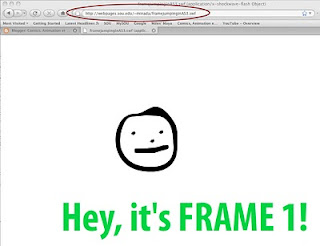
6. To embed the file in your blog, use the code at this link. Just like I done it down below! Make sure you're in "Edit HTML mode," or it's going to look awful funny. Also make sure you enter the height and width properly! I tend to keep my blog .swf embeds to just under 400 px wide. Set and check your height and width in flash before you export your .swf.
Remember, your height and width settings are under Modify > Document. . . in Flash. Here's the click-able embedded .swf







No comments:
Post a Comment